When saving large files to either local hard disk or removable device, you may receive the error “File is too large for destination file system”. If study this code closely, you will find that this problem always occurs on files of which the file sizes are larger than 4GB. In this case, you may wonder what could possibly cause this issue. In this post, we will introduce the reason as well as a corresponding solution.
FAT32 is the older of the two drive formats. FAT32is the most common version of the FAT (File Allocation Table) file system created back in 1977 by Microsoft.
NTFS (New Technology Files System) is the newer drive format.
1. Right-click on your USB drive and select Format.
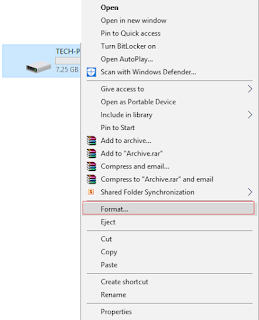
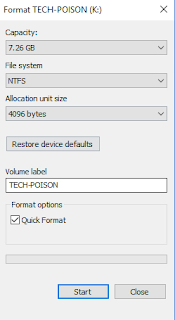
Why We are Face "This File Is too Large for Destination File System" Error
1. What is File System?
A disk file system takes advantages of the ability of disk storage media to randomly address data in a short amount of time. ... Examples include FAT (FAT12, FAT16, FAT32), exFAT, NTFS, HFS and HFS+, HPFS, APFS, UFS, ext2, ext3, ext4, XFS, btrfs, ISO 9660, Files-11, Veritas File System, VMFS, ZFS, ReiserFS, and UDF.
Generally, we used only exFAT, FAT, FAT32, and NTFS. Thes File Systems So we talk Only About it.
2. About FAT, FAT32, exFAT and NTFS.
- FAT, also known as FAT16, is a simple and robust file system. It does offer good performance but still cannot provides the same performance, scalability, and reliability as the later file systems. For FAT, the maximum file size of a single file it supports is 2GB.
- FAT32 is a file system suitable for small capacity hard disk. For FAT32, the maximum file size of a single file it supports is 4GB. The advantage of FAT32 is that it has the best compatibility can be applied on many platforms.
- exFAT, also known as FAT64, is a file system that introduced in Windows Embedded 5.0 and above (including Windows CE 5.0/6.0, Windows Mobile5/6/6.1) by Microsoft. exFAT was rolled out to fill the gap of FAT32 and is more suitable for flash memory. However, it has bad compatibility and can be recognized by a few OS.
- NTFS is the most widely used file system in PC currently. For NTFS, the maximum file size of a single file it supports reach up to 16TB. NTFS is recommended to be applied on large-capacity external hard drives.
The most popular file systems in Windows are FAT32 and NTFS. Below is a table showing their differences.
We break down the differences between FAT32 vs.NTFS.
FAT32 is the older of the two drive formats. FAT32is the most common version of the FAT (File Allocation Table) file system created back in 1977 by Microsoft.
NTFS (New Technology Files System) is the newer drive format.
Follow Steps to Fix "This File is too Large for The Destination File System" Error
1. Right-click on your USB drive and select Format.
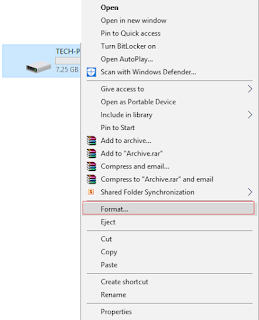
2. Now change the file system to NTFS (Default).
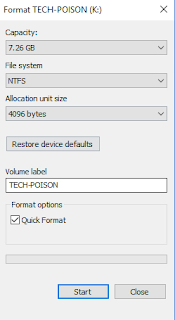
3. Next, in the Allocation unit size drop-down select Default.
4. Click Start and if asked for confirmation click OK.
5. Let the process finish and again try to copy the files to your drive.





