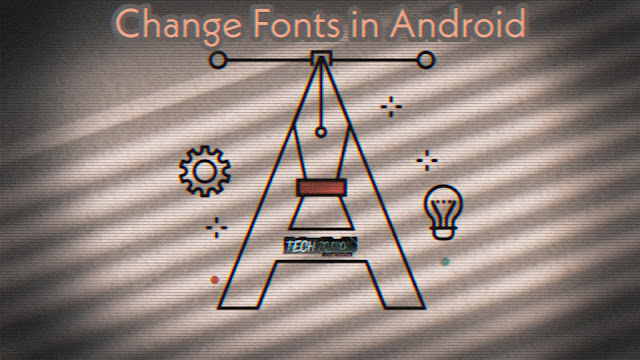
Built-in Android Fonts
A lot of phones have the ability to change fonts built right in. They’ll usually provide a small selection of fonts to switch between. The default font will be something pretty plain and they’ll have a few more quirky fonts to choose from. If your phone is from HTC, LG, or Samsung there’s a good chance you have this ability.The exact steps for changing the font might not be the same on every device. You should be able to find the font options by going to Settings > Display. The screenshots below show the font selection on Samsung and LG phones. Once you select a font it will be immediately applied.

|
| Samsung Fonts |

|
| LG Fonts |
Non-Root with Launcher
If your phone doesn’t have a built-in font changer, but you don’t want to root your device, you’re not completely out of luck. Some launchers allow you to adjust the font that is shown in the launcher. This doesn’t change the font on the system level, which means it won’t affect the Settings app, lock screen, notifications, etc. Only the font in the launcher will be changed.
There are a few launchers that offer this functionality. Apex Launcher includes a list of fonts to choose from. If you want to truly customize the font by download one from the internet, GO Launcher is surprisingly the best choice. It will scan your phone for all the font files and allow you to choose any of them.
- Download GO Launcher from the Play Store
- Open the launcher, long-press the home screen
- Select GO Settings
- Scroll down and select Font
- Tap Select Font
- Find your font from the list or select Scan font
- That’s it!
- Change Fonts with Root
FontFix and iFont are a couple of the most popular font changer apps for root. Basically, all you have to do is find a font you like or install one from your phone. FontFix is a pure root app, but iFont can actually work on non-rooted Samsung phones. The ability to use custom fonts requires the paid version. Both of these apps will allow you to fully customize the font on your rooted Android phone.
FontFix
- Launch the Font Installer
- Select the Local tab
- Locate your font file (TTF)
- Tap Install to make it the default font
- Reboot your phone
iFont
- Move the TTF file to the iFont/custom folder on your device
- Go to the My tab
- Select My Font
- Your download font should be listed. Tap it
- Tap Set to install it (this requires the paid app)






